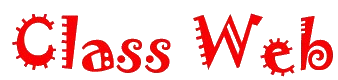 |
This site is maintained by David Warlick |
My favorite Java Script
Some times you have a bit of information that you want your students to be able to link to, but you do not want them to leave their current page. You also do not want to cover up the current page with a targeted blank page. This Java script, which seems to work quite will with all 3.0 and better browsers, serves this purpose by allowing you to link to pop out windows that are the size that you prescribe.
Replace the following texts with...
| [1] | A unique name that will represent this specific link. There must be a seperate Java script for each pop out hyperlink in your page. |
| [2] | The file name or URL of the web page that you want to appear in the pop up window. It should be designed to conform to the window size that you prescribe. |
| [3] | Enter the width that you desire in the pop out window. The width is measured in pixels. It is important to note that many school computers are set to a screen area of 640 by 480 pixels. This means that your popout window width should never exceed 640 pixels. |
| [4] | Enter the height that you desire in the pop out window. The height is also measured in pixels and it is also important not to exceed 480 pixels as many school computers screens are no set to be no wider than this. |
| [5] | If you want the your students to be able to resize the pop out window, then set this value to 1. Otherwise, make it a 0. This option should usually be set to 1. |
| [6] | If you want the toolbar (Back, Forward, Stop buttons) to appear on the pop out window, then set this option to 1. If you do not want the toolbar to appear, set it to 0. |
| [7] | If you want the directories bar to appear with the pop out window, then set this to 1. Otherwise, set it to 0. This option is usually set to 0, since directories are usually a personal option. |
| [8] | If there is a chance that the content of your pop out window will be larger than the window, then this option should be set to 1. This allows scrollbars to appear on the window. This option is usually set to 1. |
| [9] | If you want the menubar to appear with your pop out window, then set this option to a 1. Otherwise, set it to 0. |
| [10] | Enter the unique name for this hyperlink here. This should be identical to what you entered for [1]. |
| [11] | Place your hyperlinked text or image reference here. |